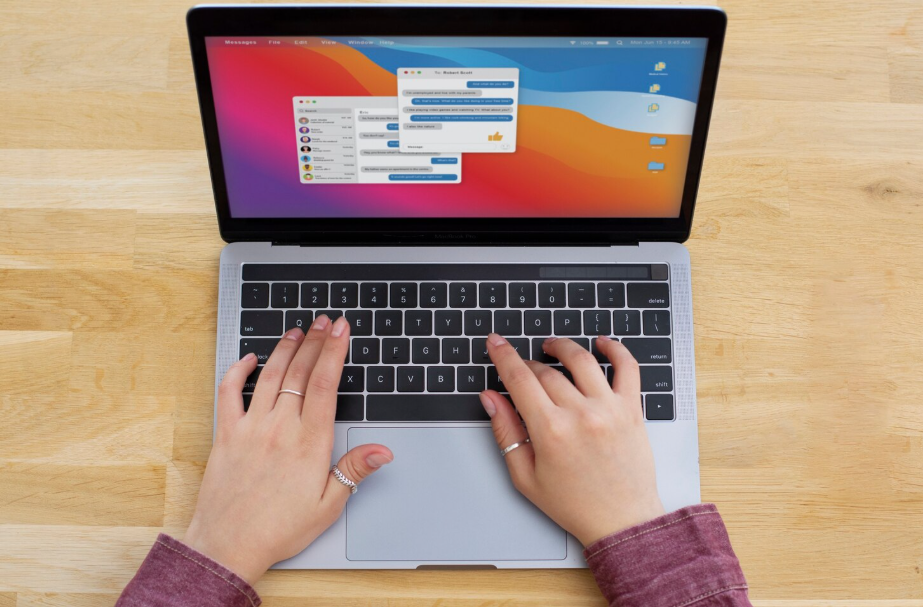Tiny habits often make the biggest difference. That’s true with tech, too. Learning a few everyday keyboard shortcuts can save you clicks, time, and frustration.
If you’ve ever fumbled between tabs or scrambled for the mouse, these tricks are your new best friend. Let’s look at the shortcuts you’ll actually use daily, whether you’re on Windows, Mac, or just browsing the web.
Universal Essentials for Beginners
Every list of keyboard shortcuts for beginners starts with the basics. They’re the kind of commands you’ll use without thinking once you know them.
- Copy and paste shortcut: Ctrl + C and Ctrl + V (Windows) or Command + C and Command + V (Mac).
- Undo shortcut: Ctrl + Z (Windows) or Command + Z (Mac).
- Redo shortcut: Ctrl + Y (Windows) or Command + Shift + Z (Mac)
- Save shortcut: Ctrl + S or Command + S, no matter the app.
These are the “gateway” shortcuts. Learn them, and you’ll start to see how much faster life feels.
Windows Keyboard Shortcuts You’ll Love
If you’re on Windows, you’ve got plenty of time-saving tricks.
- Switch between apps shortcut: Alt + Tab
- Screenshot shortcut: Win + Shift + S
- Task view: Win + Tab
- Lock your PC: Win + L
- Quick settings: Win + I
These Windows keyboard shortcuts keep your workflow smooth, whether you’re working, studying, or just managing too many open windows.
For simpler upgrades on online usage, see 5 Ways to Speed Up Your Wi-Fi Without Upgrading Your Plan.
Mac Keyboard Shortcuts That Actually Help
Mac users aren’t left out. Some Mac keyboard shortcuts are true lifesavers.
- App switcher: Command + Tab
- Spotlight search: Command + Space
- Screenshot shortcut: Command + Shift + 4
- Force quit apps: Command + Option + Esc
- New Finder window: Command + N
With these under your belt, you’ll spend less time hunting for files and more time getting work done.
If you’re curious about smartphone hidden tricks, check out Hidden Smartphone Features That Make Life Easier.
Browser Keyboard Shortcuts Everyone Should Know
We live in browsers—whether it’s Chrome, Safari, or Firefox. Master these browser keyboard shortcuts and you’ll fly through tabs.
- Open new tab: Ctrl + T (Windows) / Command + T (Mac)
- Close current tab: Ctrl + W (Windows) / Command + W (Mac)
- Reopen closed tab: Ctrl + Shift + T (Windows) / Command + Shift + T (Mac)
- Switch between tabs: Ctrl + Tab (Windows) / Command + Option + Right Arrow (Mac)
- Find on page: Ctrl + F (Windows) / Command + F (Mac)
For more ways to streamline browsing, see 5 Browser Extensions That Save You Time Every Week.
Why Shortcuts Stick
Here’s the secret: you don’t need to learn dozens at once. Pick two or three shortcuts, use them daily, and they’ll become second nature. Soon, you’ll catch yourself flying through tasks while others are still reaching for the mouse.
That’s why everyday keyboard shortcuts are worth the effort. They’re small, simple, and endlessly practical. Think of them as time-saving computer tips you can use every single day.
Key Takeaway
You don’t need to be a power user to enjoy the benefits of shortcuts. With just a handful, like copy and paste, undo, screenshot, tab management, you’ll feel like a pro.
These everyday keyboard shortcuts aren’t about impressing anyone. They’re about making your digital life easier, faster, and smoother. Once you try them, you’ll wonder how you ever worked without them.